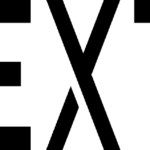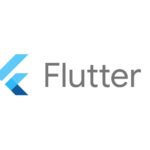1. 概要
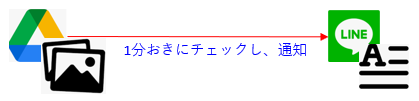
指定のディレクトリに画像ファイルがアップロードされ次第、処理される。
本記事では「API連携」による通知について解説します。
2. LINE Messaging APIの準備
2-1. 「LINE Developers」にアクセス
- 「ログイン」をクリック
2-2 LINEアカウントでログイン
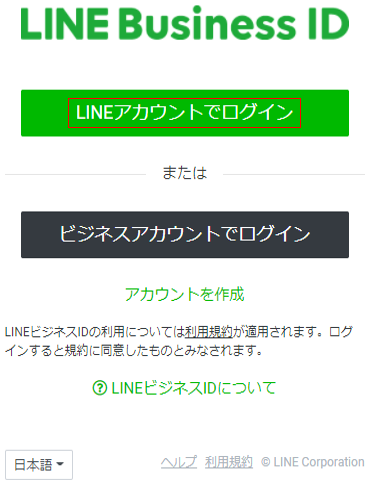
2-3. 「LINE Developers Account」を作成
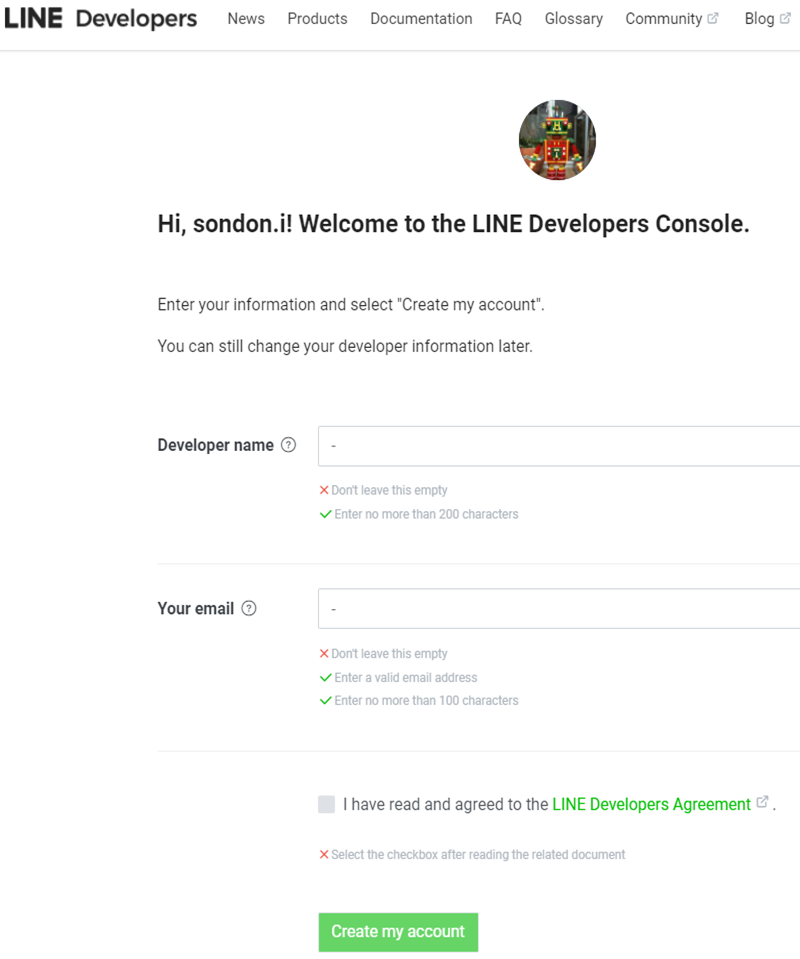
2-4. 「Provider」を作成
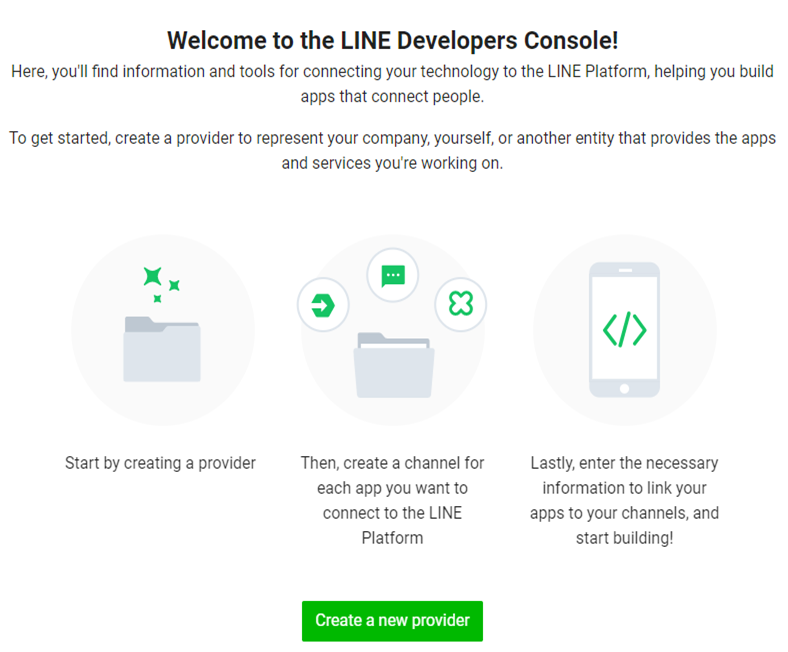
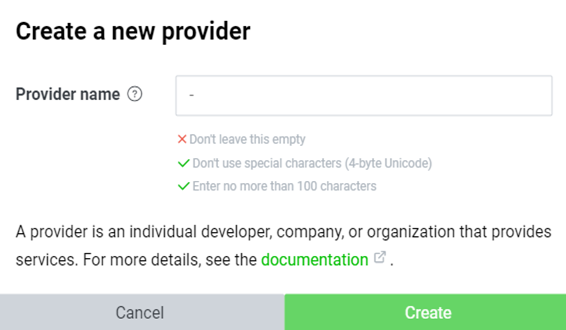
2-5. 「Channel」を作成
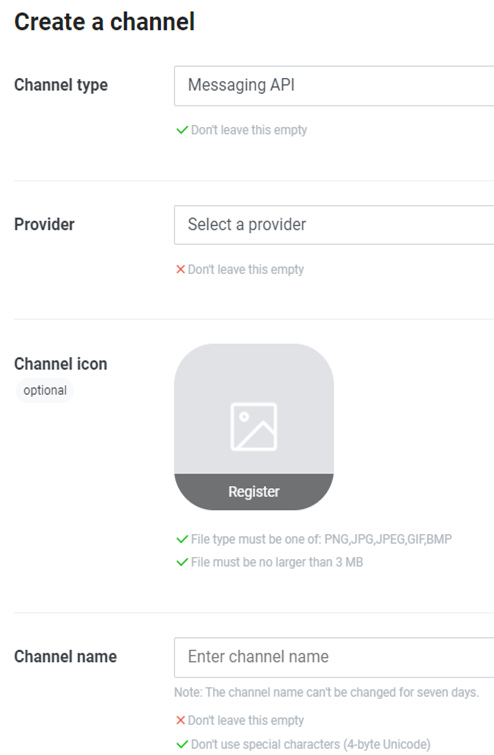
2-6. 「User ID」を取得
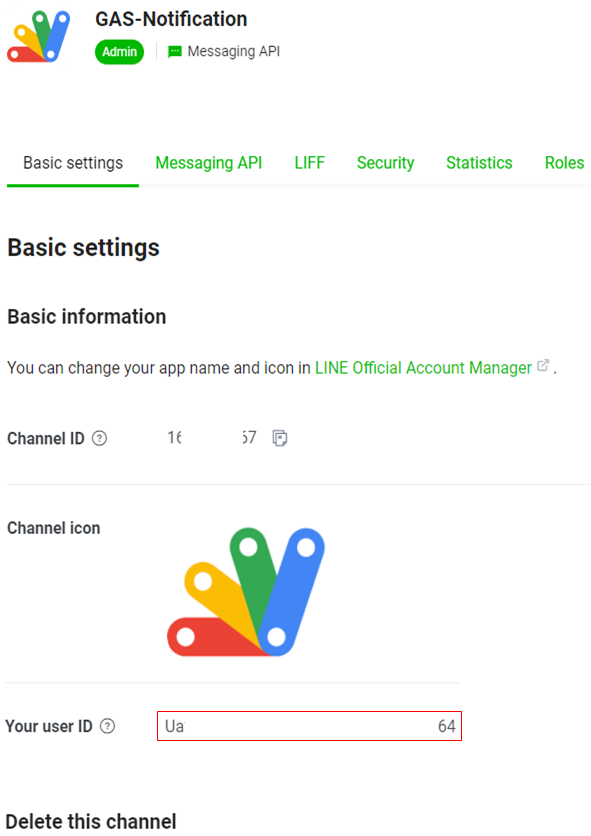
2-7. 「Access Token」を取得
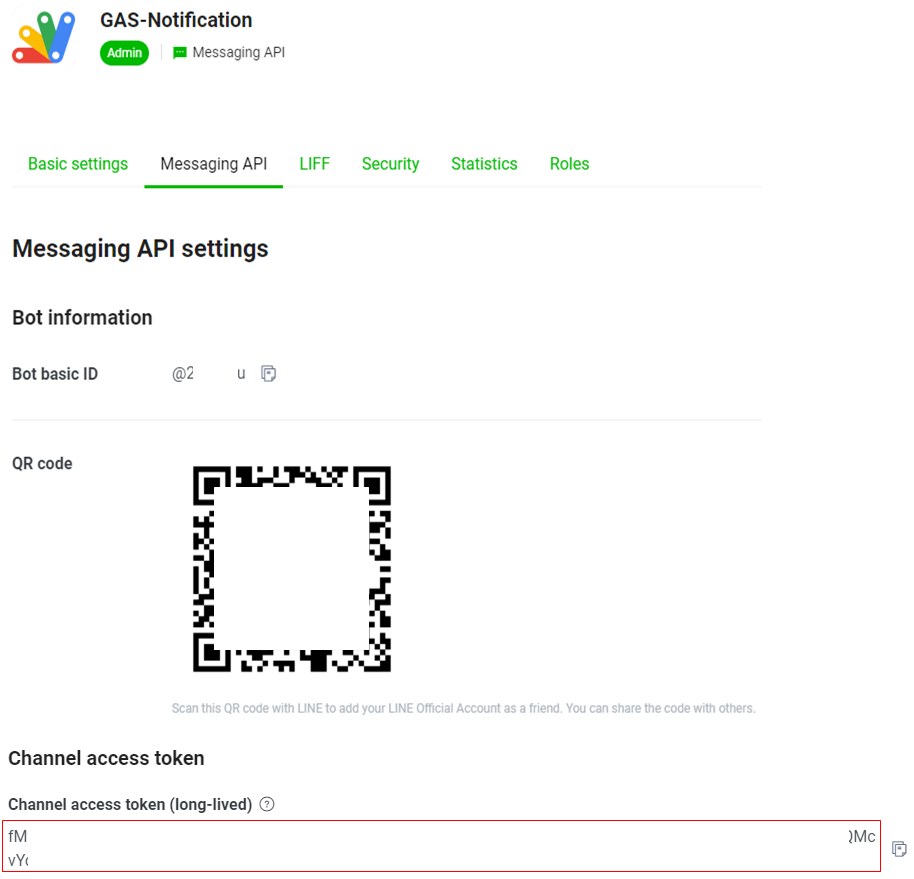
3. OCRとは
光学文字認識(こうがくもじにんしき、英:Optical character recognition)は、活字、手書きテキストの画像を文字コードの列に変換するソフトウェアである。
- 「光学文字認識 – Wikipedia」より抜粋
4. サンプルコード
4-1. ファイル構成(GitHubで管理 )
- notification/slack/ocr_to_line.gs
- メインコード
- notification/slack/gas_properties.gsheet
- 「WebHook URL」を含め、コード内に書かない方が良いデータ(ID、PASSWORD、KEY等)をプロパティとして保存
4-2. スプレッドシートIDの取得

4-3. GAS Editorの開け方
※「+新規」をクリック
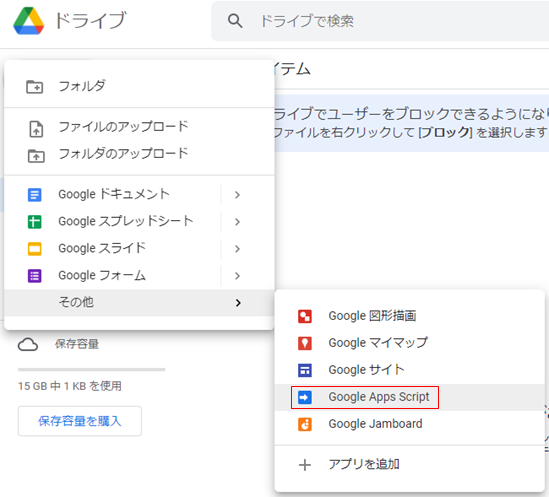
4-4. コード & 解説
※複数のプログラムよりプロパティファイルを共有する為、敢えてスタンドアロン型(*6-2)を採用する
// プロパティ情報が記載されているスプレッドシートのID
const bookId = '1j2z-S●●●●●●●●●●●●●●●●●●●●●●●●●●●●cQk';
// Mainメソッド
// OCRにて画像からテキストを起こし、Lineへ通知
const notifyLine = () => {
sendToLine(ocr());
}
// OCR処理
const ocr = () => {
const imgDirId = getValueOfProperty('F14');
const backupDirId = getValueOfProperty('G14');
// 画像格納ディレクトリに画像があるかチェックし、画像リストを作成
const dir = DriveApp.getFolderById(imgDirId);
const imgs = dir.searchFiles(`mimeType='${MimeType.JPEG}' or mimeType='${MimeType.PNG}'`);
let textInfo = [];
while (imgs.hasNext()) {
// テンポラリファイル名
const resource = {
title: 'temporary',
};
// オプション
const options = {
'convert': true,
'ocr': true,
'ocrLanguage': 'ja',
};
// 画像オブジェクト
const img = imgs.next();
// テキスト起こし用のドキュメント
const image = Drive.Files.copy(resource, img.getId(), options);
// テキストを取得
const text = DocumentApp.openById(image.id).getBody().getText().trim();
const now = Utilities.formatDate(new Date(), 'JST', 'YYYY-MM-dd HH:mm:ss');
textInfo.push(`【日時】${now}\n【ファイル名】${img.getName()}\n【抽出テキスト】${text}`);
// テンポラリファイルを削除
Drive.Files.remove(image.id);
// 処理済みのファイルを移動
Drive.Files.update({
'parents': [
{
'id': backupDirId
},
]},
img.getId(),
);
}
return textInfo;
}
// 指定のスプレッドシートに記載されているプロパティの値を取得
const getValueOfProperty = (cell) => {
const sheet = SpreadsheetApp.openById(bookId).getSheetByName('Properties');
return sheet.getRange(cell).getValue();
}
// メッセージをLineへ通知
const sendToLine = (msgs) => {
// Message Push API Url
const targetUrl = getValueOfProperty('C14');
// アクセストークン
const accessToken = getValueOfProperty('D14');
// BotユーザーID
const userId = getValueOfProperty('E14');
const headers = {
'Content-type': 'application/json; charset=UTF-8',
'Authorization': 'Bearer ' + accessToken,
};
msgs.forEach((msg) => {
const param = {
'to': userId,
'messages': [
{
'type': 'text',
'text': msg,
},
],
};
const payload = JSON.stringify(param);
const options = {
'method': 'post',
'headers': headers,
'payload': payload,
};
UrlFetchApp.fetch(targetUrl, options);
});
}5. 実行結果例
【対象画像】

【LINEへ通知】
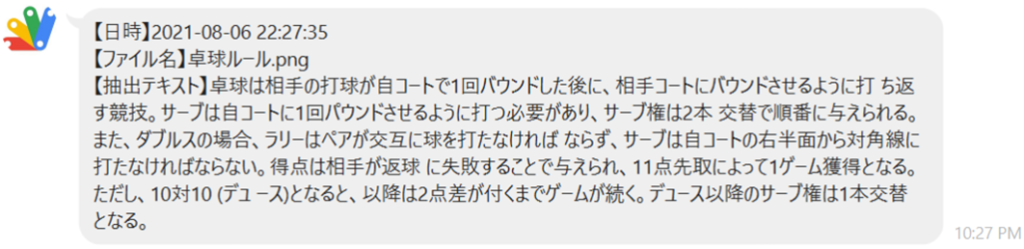
6. 参考
6-1. GAS(Google Apps Script)とは
- https://workspace.google.co.jp/intl/ja/products/apps-script/
- https://developers.google.com/apps-script?hl=ja
6-2. 2種類の方式
- コンテナバインド型(スプレッドシートやフォームに紐づくタイプ)
- スタンドアロン型(独立タイプ)
6-3. Web APIとは
6-4. 「UrlFetchApp.fetch()」について
投稿者プロフィール
-
開発好きなシステムエンジニアです。
卓球にハマってます。