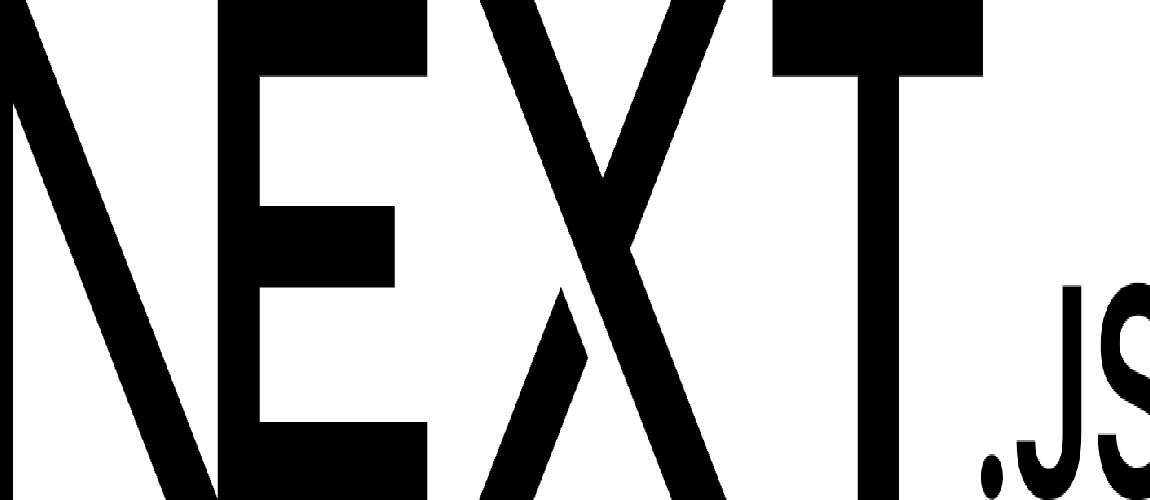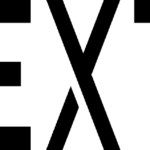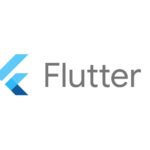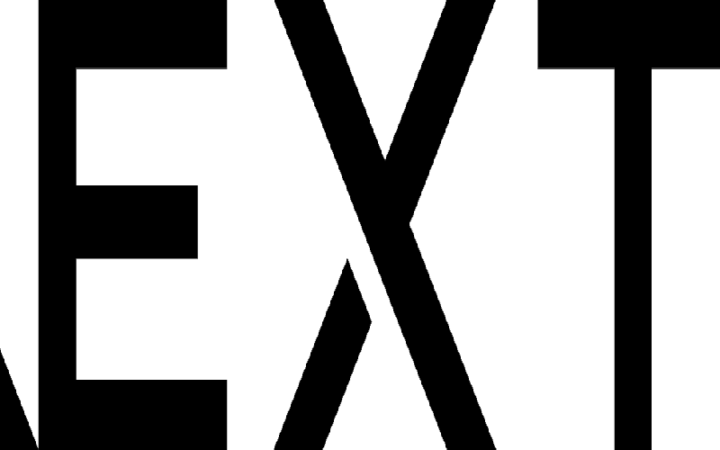1. 概要
前回はFirestoreの使い方についてでした。今回はFullCalendarの使い方についてです。
既に弊社の平山さんがいくつかのTipsを書いてますが、自分も触ってみたので軽く書きます。
対象としては開発を1年程やってて自分で最初から開発してみたい方になります。そのため細かい用語などの説明はしません。
2. nodeのインストール
こちらを参考
3. プロジェクトを作成
こちらを参考
4. 必要なライブラリをインストール
こちらを参考
npm install --save @fullcalendar/core @fullcalendar/react @fullcalendar/daygrid @fullcalendar/interaction5. ソースコード
※前回より差分のみを記載
5-1-1. src/app/components/component10/client-page.tsx
"use client";
import { useState } from "react";
import { EventInput, EventClickArg } from "@fullcalendar/core";
import FullCalendar from "@fullcalendar/react";
import dayGridPlugin from "@fullcalendar/daygrid";
import interactionPlugin, { DateClickArg } from "@fullcalendar/interaction";
import Divider from "@mui/material/Divider";
let eventGuid: number = 0;
const ClientPage = () => {
const [events, setEvents] = useState<EventInput[]>([]);
const addEvent = (id: string, title: string, date: string) => {
const newEvents: EventInput[] = [...events];
newEvents.push({ id, title, date, color: "red" });
setEvents(newEvents);
};
const removeEvent = (id: string) => {
const newEvents: EventInput[] = events.filter(
(e: EventInput) => e.id != id
);
setEvents(newEvents);
};
const handleDateClick = (clickInfo: DateClickArg) => {
const title: string | null = prompt(
"Please enter a new title for your event"
);
const eventId: string = createEventId();
const calendarApi = clickInfo.view.calendar;
calendarApi.unselect();
if (title) {
calendarApi.addEvent({
id: eventId,
title,
start: clickInfo.dateStr,
end: clickInfo.dateStr,
allDay: clickInfo.allDay,
});
addEvent(eventId, title, clickInfo.dateStr);
}
};
const handleEventClick = (clickInfo: EventClickArg) => {
clickInfo.event.remove();
removeEvent(clickInfo.event.id);
};
const createEventId = (): string => {
return `event${++eventGuid}`;
};
return (
<>
<FullCalendar
plugins={[dayGridPlugin, interactionPlugin]}
initialView="dayGridMonth"
events={events}
selectable={true}
dayMaxEvents={true}
businessHours={{ daysOfWeek: [1, 2, 3, 4, 5] }}
dateClick={(e: DateClickArg) => {
if (e.dayEl.classList.contains("fc-day-past")) return;
handleDateClick(e);
}}
eventClick={(e: EventClickArg) => handleEventClick(e)}
/>
<Divider sx={{ marginTop: 2, marginBottom: 2 }} />
<ul>
<li>登録中のイベント(削除)</li>
<ul>
{events.map((e: EventInput) => (
<li key={e.id}>
{e.title}
<span onClick={() => removeEvent(e.id!)}>(x)</span>
</li>
))}
</ul>
</ul>
</>
);
};
export default ClientPage;5-1-2. src/app/components/component10/page.module.scss
.component {
& ul {
margin-left: 20px;
& li {
list-style: disc;
}
}
}
5-1-3. src/app/components/component10/page.tsx
import Divider from "@mui/material/Divider";
import GoBack from "@/lib/components/go-back";
import scss from "./page.module.scss";
import ClientPage from "./client-page";
const Component10 = () => {
return (
<div className={scss.component}>
<GoBack />
<br />
<br />
<ul>
<li>Full Calendar</li>
<ul>
<li>イベントを登録 & 削除</li>
</ul>
</ul>
<Divider sx={{ marginTop: 2, marginBottom: 2 }} />
<ClientPage />
</div>
);
};
export default Component10;5-1-4. src/app/components/page.tsx
"use client";
import React from "react";
import { Link } from "@mui/material";
import scss from "./page.module.scss";
const Components = () => {
return (
<div className={scss.components}>
<ul>
<li>
<Link href="/components/component01" underline="hover">
Component01
</Link>
</li>
<li>
<Link href="/components/component02" underline="hover">
Component02
</Link>
</li>
<li>
<Link href="/components/component03" underline="hover">
Component03
</Link>
</li>
<li>
<Link href="/components/component04" underline="hover">
Component04
</Link>
</li>
<li>
<Link href="/components/component05" underline="hover">
Component05
</Link>
</li>
<li>
<Link href="/components/component06" underline="hover">
Component06
</Link>
</li>
<li>
<Link href="/components/component07" underline="hover">
Component07
</Link>
</li>
<li>
<Link href="/components/component08" underline="hover">
Component08
</Link>
</li>
<li>
<Link href="/components/component09" underline="hover">
Component09
</Link>
</li>
<li>
<Link href="/components/component10" underline="hover">
Component10
</Link>
</li>
</ul>
</div>
);
};
export default Components;6. サーバーを起動
npm run dev7. ブラウザで確認
- http://localhost:3000
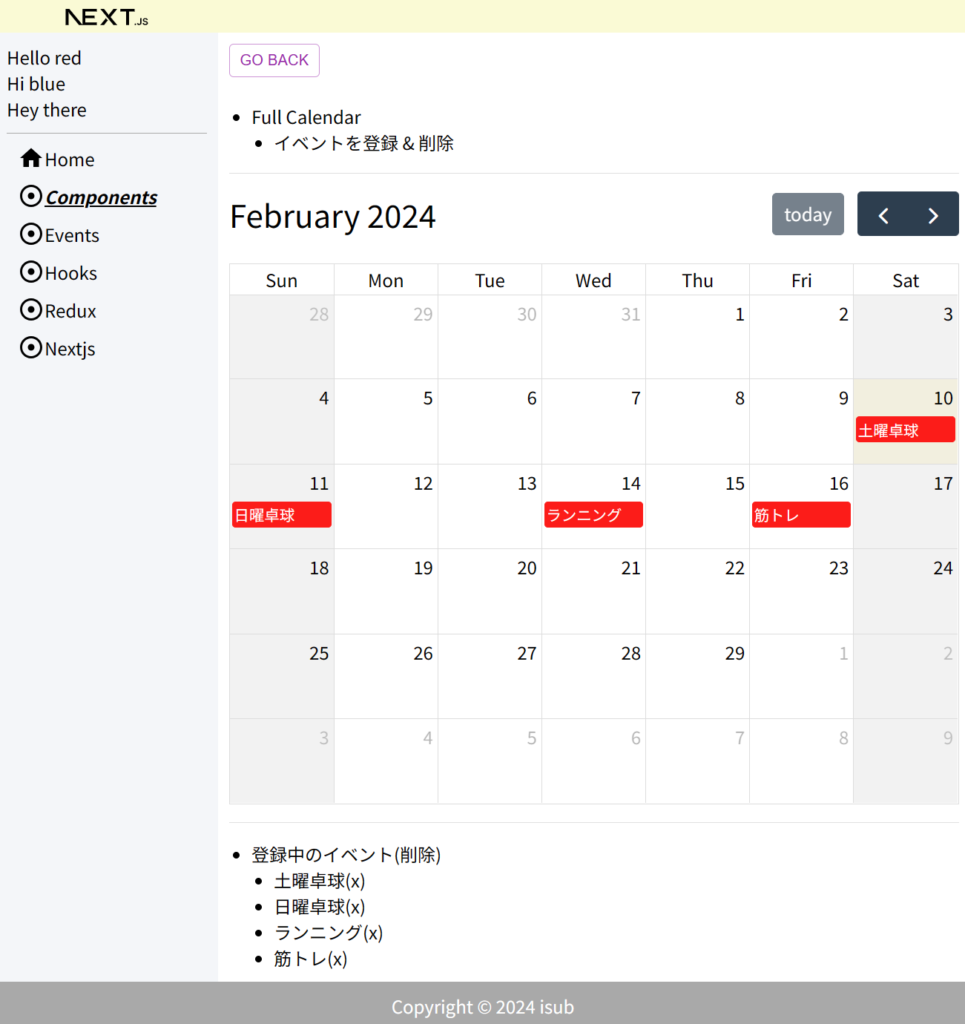
8. ディレクトリの構造
省略9. 備考
今回はFullCalendarの使い方についてでした。
10. 参考
- Docs | Next.js (nextjs.org)
- Quick Start – React
- Getting Started with Redux | Redux
- Getting Started with React Redux | React Redux (react-redux.js.org)
- Material UI: React components based on Material Design (mui.com)
- FullCalendar – JavaScript Event Calendar
投稿者プロフィール
-
開発好きなシステムエンジニアです。
卓球にハマってます。